Imagine a library with thousands of books.
You would think that someone with that amount of books would have some sort of method of classification, right? A classification system would help you easily find that one book you need that covers a certain topic. You could even find out the total amount of books that cover that particular topic.
In the same way, when your business has hundreds or even thousands of transactions per year, a classification system would be very handy for keeping track of all these transactions. That is what a Chart of Accounts (COA) is for!
What is the Chart of Accounts?
The COA is one of the most important pieces of your accounting records. To put it simply, the COA is the classification system that helps you categorize your transactions. It also determines which categories appear on your financial statements.
Going back to our library example, think of the accounts as a series of many shelves: every transaction must be placed on one of these shelves and every shelf is treated differently by QuickBooks (or whatever accounting software you’re using).
When you’re setting up your business’s Chart of Accounts, you’re really setting up your financial statements. Is this transaction an expense, income, owner’s draw or other? Should it be included as a component of Net Income or Total Assets? Should it be put on the Balance Sheet or Income Statement?
It goes without saying that if the Chart of Accounts is not set up properly, it will feed errors and misinformation to your financial statements. Understanding and using the Chart of Accounts correctly will help you run your business better!
The Chart of Account Elements
The COA is made up of a few elements. These elements help group the accounts in a particular order. Note that others might call these elements differently, but the idea is generally the same. We base ours on the QuickBooks Online Chart of Accounts since that’s what we use for our clients!
1. Account Type
Every account in the Chart of Accounts is assigned a “Type”.
When you look at the COA, the accounts will be grouped by this field. If you’re using an accounting software, the Account Type tells it how to treat the transactions coded to this account, such as which financial statement should it be put on, what order should it be listed in, what subtotal should it be included in on the financial statements etc.
In general, a Chart of Accounts has five main account types (categories):
- Assets are the accounts related to what the business owns. They are the resources for operating the business such as cash, bank accounts, inventory, equipment, receivables, and even prepaid insurance policies.
- Liabilities are anything the business owes such as unpaid bills (Accounts Payable), loans, credit cards, etc.
- Income shows the revenue generated from services provided, products sold, or interest earned that the business is entitled to. Depending on the financial reporting basis, this may correlate directly to incoming cash deposits, but that is not always the case.
- Expenses are the costs associated with operating the business. These include direct costs of products/services (Cost of Goods Sold) and overhead costs, such as administrative expenses, occupancy expenses, office supplies, etc.
- Equity represents the owner’s net value in the business. It shows their monetary contribution to the business (capital), distributions that they have taken, and the accumulated monetary results of past and current operations (retained earnings).
Depending on your business, however, you can have additional account types like Cost of Goods Sold, Other Income, Other Expenses, etc. In fact, QuickBooks Online has 15 different Account Types to choose from!
Each of these Account Types goes on a different place within the financial statements. That means if an account is setup with the wrong Account Type, the account will appear in the wrong spot and the financial statements will be incorrect. It’s critical to get this field right!
2. Account Detail Type
The Account Detail Type is just that: a more detailed version of the Account Type. In QuickBooks, there are additional subtypes within each of the 15 Account Types and they provide more specific classifications.
For example, in QuickBooks Online there is an Account Type for “Fixed Assets”. Well, there are lots of things that could be a “Fixed Asset”. In fact, in QBO there are 19 additional options to specify what type of fixed asset is included in this account. That’s a lot!
3. Account Number
Account Numbers are used to control the order of the accounts. Accounts will first be grouped by their Account Type, then Detailed Type followed by the Account Number.
This isn’t a required field and some Chart of Accounts don’t use Account Numbers at all. If there aren’t Account Numbers available, many systems will default to listing accounts alphabetically but that isn’t usually the most logical order to list the accounts in.
Again, remember that the structure of the COA directly feeds into how the categories will be listed and structured on the financial statements. Because the Account Numbers help control the order of accounts, it can be used to make the financial statements easy to read.
When it comes to numbering your accounts, certain industries may have a specific way of doing it, but the most common numbering convention for the Chart of Accounts is listed below.
- 1000 – Assets
- 2000 – Liabilities
- 3000 – Equity
- 4000 – Income
- 5000 – Cost of Goods Sold
- 6000 – Operating Expenses
- 7000 – 9000 Non-Operating Income and Expenses
Additionally, smaller businesses can have 4-5 digit numbers, while longer account numbers may be needed for businesses with more complicated category needs.
4. Account Name
The Account Name is self-explanatory: it’s the name of the account! This is the name that will appear on the face of the financial statements and everywhere in your accounting system. It should be easy and clear to understand by anyone who will be looking at the financial statements.
Creating the Chart of Accounts
Now that we’ve discussed the basics of what the Chart of Accounts is and its elements, what are some best practices to keep in mind when creating one for your business?
1. Use groups/subtotals
In most accounting systems, you can create sub-accounts so that you can group similar accounts together into one subtotal. This will make your financial statements more user-friendly and clearer. For example:
- 6300 Administrative Expenses
- 6310 Bank & Merchant Fees
- 6320 Dues & Subscriptions
- 6330 Office Supplies
- 6340 Printing & Postage
2. Leave spaces in your account numbering
Having a sequential numbering with no gaps limits future changes. In the example above, if it became necessary for a business to track merchant fees separately from bank charges, there is space to add an account without having to renumber all of the subsequent accounts.
3. Avoid getting too detailed or too summarized
It’s important to note that there must be a balance between detail and summary. If a COA is too summarized, the financial statements will not provide enough detail to be useful for business decisions. If it‘s too detailed, the financial statements will be long and overwhelming – making them difficult to understand or use. Excessive detail in the COA also makes data entry more cumbersome and time-consuming. The goal is to set up the accounts that capture every major category, so you have the data needed to make good decisions.
Common Chart of Accounts
If you’re part of a franchise system, most franchisors have developed a Common Chart of Accounts, or a Standardized Chart of Accounts to be used by each of their franchisees. If you’re wondering what your COA should be, start with your franchisor! They’ve probably already done the hard work for you!
Now that you’ve learned about the Chart of Accounts, it’s not hard to see why it’s such an integral piece to your bookkeeping setup. Not only does it serve as an organization system for your transactions, but it also becomes the basis for your financial statements. Taking the time to properly create your COA will definitely benefit you in the long run!
And if you need any help with your business’s Chart of Accounts, we have a team of bookkeepers that specialize in COA services! Schedule a consultation today and we’d love to help you.
BOOKKEEPING MADE EASY
With UniFi, you can be at ease knowing your bookkeeping is being handled by a team of experts. Receive weekly data entry, month close and reconciliations, financial reporting, a dedicated bookkeeper and much more!
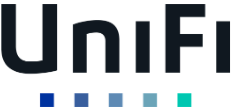




0 Comments