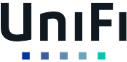SETTING UP ONLINE BANKING/MONTHLY STATEMENTS
Frequently Asked Questions
Why does UniFi need access to my online banking?
In order to reconcile what UniFi sees in QuickBooks, we need monthly statements for each of your banking and credit card accounts. As part of UniFi’s service, we can pull monthly statements from your online banking/credit cards so you don’t have to send them each month. Below are some of the popular banking/credit card institutions and how to set up view-only access to your accounts. If your institution is not listed, please contact your institution to ask if they offer/how to set up view-only access for accountants.
Does this give UniFi a Credit or Debit Card?
No. UniFi is requesting view-only access to your online banking and credit cards. If researching whether an institution gives view-only access, it should never ask for our Social Security Number or Birth Date. If it does, it is likely trying to set UniFi up with a credit or debit card and may not have a view-only access option.
What if View-Only Access is not possible?
If view-only access is not possible for a credit card, you may choose to send monthly statements or to share your username and password with UniFi. If your institution sends text-codes for verification, add 661-295-4658 as an additional number or unifi25@unifibooks.com as an additional email.
If view-only access is not possible for checking/savings accounts, you will need to send monthly statements.
Specific Banking/Credit Card Institution Instructions
This section covers American Express, Chase, Bank of America, Wells Fargo, US Bank, Capital One, Discover, CitiBank, and Other.
American Express
- Go to Account Services
- Click on the Manage other users
- Add or remove account manager (see Onboarding Email for info)
- Assign Limited Access
- Send UniFi an email with the last 5 digits of your American Express card
More information here: https://www.americanexpress.com/us/credit-cards/features-benefits/account-management/account-manager.html
Chase
If you use Chase, please note that invitations expire in 24 hours and will need to be resent if it expires over the weekend.
Create an authorized user by following the steps below:
- Go to Account Management > Access and Security Manager
- Select: Add Authorized User (see Onboarding Email for info)
- Delegate which accounts UniFi can access by choosing: “Assign access”
- Set accounts to “View Only”
- Email UniFi with the username and password as soon as you create them so we can accept the 24-hour invitation
More information here: https://www.chase.com/business/online-banking/access-manager
Bank of America
If you are enrolled in Bank of America’s Account Management program, you can give view-only access to UniFi. To find out more about this program, click here: https://www.bankofamerica.com/smallbusiness/online-banking/account-management/. There is a $15/month fee for non-Business Advantage Relationship Banking accounts.
If you already have Account Management:
- Log in and click on Business Services
- Add User (see Onboarding Email for info)
- Select User Access
If you do not want to enroll in Account Management, you will need to send monthly statements.
Wells Fargo
If you use Wells Fargo, log in and:
- Select: the Welcome drop-down
- Select: Manage Access
- Select: Use Account Access Manager
- Select: the Guest Users tab
- Select: Add New User (see Onboarding Email for info)
- Create a username and password and email them to UniFi
- Select View Only for all business accounts
US Bank
If you use US Bank, log in and:
- Click on the “I’d Like To” menu on the left and choose “Manage Shared Access”
- Add a Shared Access user (see Onboarding Email for info)
- Select “View Only”
For more information:
https://answers.usbank.com/answers/s/article/What-is-Shared-Access https://answers.usbank.com/answers/s/article/How-do-I-enroll-in-Shared-Access-and-add-a-Shared-Access-User
https://answers.usbank.com/answers/s/article/How-do-I-add-a-shared-access-user
Capital One
Capital One does not have a view-only access user, so you can choose whether to send us your username and password or to send monthly statements.
If you choose to share, we can log in and pull statements without interrupting you if you add UniFi as an additional phone number for two-factor authentication. To do so:
- Log in and click on your name in the top right of the page
- Click “Profile”
- Under “Phone”
- Add us as a Work number: 661-295-4658
- Make sure “Automated calls and texts are allowed” is set
Discover
Discover does not have a view-only access user, so you can choose whether to send us your username and password or to send monthly statements. Please add 661-295-4658 as an additional number to your account or add our UniFi email (see Onboarding Email for info) as an additional email address so we can pull statements without asking you for the passcode.
CitiCard
Citibank does not have a view-only access user, so you can choose whether to send us your username and password or to send monthly statements.
Other
Contact the bank/credit card institution and ask whether view-only access for online banking is possible.
- If so, please add UniFi as a user (see Onboarding Email for info)
- If it is not, send monthly statements for that account
UniFi
We handle the financial aspects of your business so that you can focus on what you do best.
© UniFi 2023
MEET UNIFI
FOLLOW US